A Thin Client
After my latest encounter with Windows 10 I think M$ is continuing the trend it started by moving Office and Outlook to the Internet, and now moving almost everything online.
Consider 50+ seconds to load the ‘Solitaire app’ and then a request to log in at the XBox gaming site. The difference between the last time I loaded the app and this time, is that I have moved my modem and this box is now on WiFi vice Ethernet. The things that were slow before are now crawling.
Of course, this was after it took 3 minutes to boot up because M$ thought I should choose a background from a series of pictures and gave no option to stop screwing around and bring up the system. Having the time prominently displayed when you are wasting someone’s life just pisses them off. [If you don’t understand why I get so annoyed about wastes of my time – wait until you are my age and you will understand.]
Every time I go to do anything on Win 10 I see the light on the WiFi adapter start blinking like crazy. I think tomorrow I will see what happens when I boot after unplugging from the ‘Net.




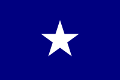

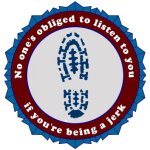
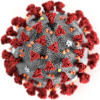
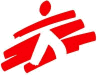



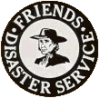





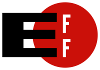



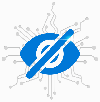
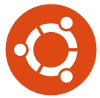


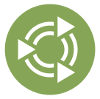
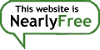

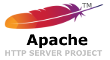

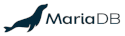



6 comments
You get what you paid for! I’m porting my wife back to 8.1 with my 8.1 license and I’m going to windows 7 for the duration.
If Microslop (uS) thinks I’m going to go to an OS which they can hijack at any time… No sir! uS behavior in forcing people to upgrade is reprehensible! Disguising their win10 as a common upgrade should be illegal. They change the terms of ownership and assume the right to upgrade you to whatever they want regardless of what you want. I regard it as distributing malicious software.
I need to learn more about open source Linux and get away from uS entirely, including the Office. Pointers, anyone?
Ubuntu Linux is a relative easy transition and it comes with LibreOffice, Firefox, and Thunderbird as an e-mail program. I use Libre, FF, & TBird on all of my Windows and Linux machines. For an individual it really is easy to get used to for Windows users. While you are certainly welcome to donate to the various projects that created and maintain these programs, you don’t have to.
Try it to see if you like it.
I’ll throw in my 2 cents! 😉 😀
One of the best Linux distributions, especially for new users, is Linux Mint. It comes in several flavors, but all minty! LOL Ahem. Sorry.
There are two main versions, one based upon Ubuntu Trusty, and one based on Debian. As Bryan said, Ubuntu is probably the way to go. One of the things with linux is that there is a lot of choice and flexibility. Both a blessing and a curse. 🙂 The current Ubuntu based Linux Mint v17.3 “Rosa” has four editions, mainly due to a different desktop/user interface choice. Cinnamon, MATE (pronounced ‘maté’ not m8), Xfce & KDE. 🙂 Probably the easiest (and most widely used) is Cinnamon.
Here’s a user review of the four that may help:
There is a more in depth discussion here: Linux Mint: what it is and how to select the right flavour for you
The advantages for Mint are: Long & wide testing before release, huge user community for help, each major version (17 in this case) is supported for 5 years including updates.
You can either download the version you want, or buy a DVD for $5.95 including shipping. The advantage is that the shipped DVD can either be installed or run live from the DVD without installation. Handy to try out before install. 🙂 You can also buy all versions on a 12 DVD set for $38.95.
I’ve used Mint for years (since v7 actually), and rarely had a problem. It comes with everything most people need or want, such as Libre Office, Firefox, Thunderbird, multimedia CoDecs and good audio & video players, among many other things. You can install everything, or select the app’s/tools you want when installing. A lot of work has been done to make it more power efficient on portable devices compared to Ubuntu “out of the box” for example. 🙂
Good luck. 🙂
For desktop environment I’m using MATE. Gnome 3 has some serious problems operating on multiple monitors, MATE just works. I tried KDE, it has some massive memory leaks in it that kill my system after about a week (I usually reboot my Linux systems once every six months whether they need it or not, LOL). XFCE required too much work to get it to where I wanted it to be, and I found Cinnamon to be usable but lacking some of the features I remembered from Gnome 2. So MATE it is….
I guess I need to look at Linux Mint. Thing is, I’m operating in a RPM-based world (Amazon Linux AMI) so it really helps to be running an RPM-based distribution on my work machine. On the other hand, I have that partition on the Toshiba laptop… hmm…
Yep. Mint has been working hard on improving display output & management, and other related issues. From the 17.3 release notes:
Of course, the only way to know if it works for you (or anyone), is to try it. 🙂
The best way is to try them. I’ve been messing with this stuff is so many flavors for so many years that I see connections that normal people would never know existed. The thing is, the software is free, so try it.